To configure a cutter:
- Click the [Configure] button (
) in the top right corner of the Cutter Panel for the cutter you wish to configure.
- Under [Port Settings], select the port you use. Click [Setup] button to select your port settings (Figure 1).
- Enable/Disable [Automatically Cut New Files] that is in the [Auto-forwarding] area. If enabled, cut jobs are automatically cut as soon as they arrive in the queue. Once cut, the jobs are then archived.
- In the [Cut Layer Settings] area, you can Add, Delete, Set Default and Configure your settings (Figure 1 & 2). These settings control your cutter specific settings like knife pressure and speed.
Cutter options are broken into three sections in the Cutter window: [Device Settings], [Cut Job Settings], [Cut Layer Settings] (depending on the cutter being used) so that you can configure all of the options more accurately.
NOTE: Because the settings for each cutter are different, consult the user manual for your cutter for assistance configuring your Port Settings and Device Settings.
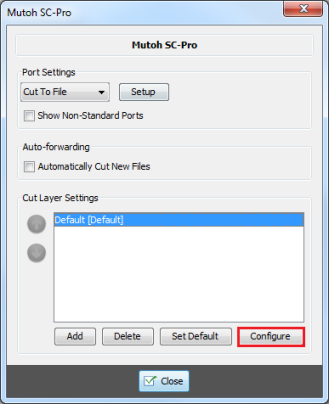
Figure 1
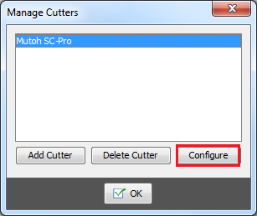
Figure 2